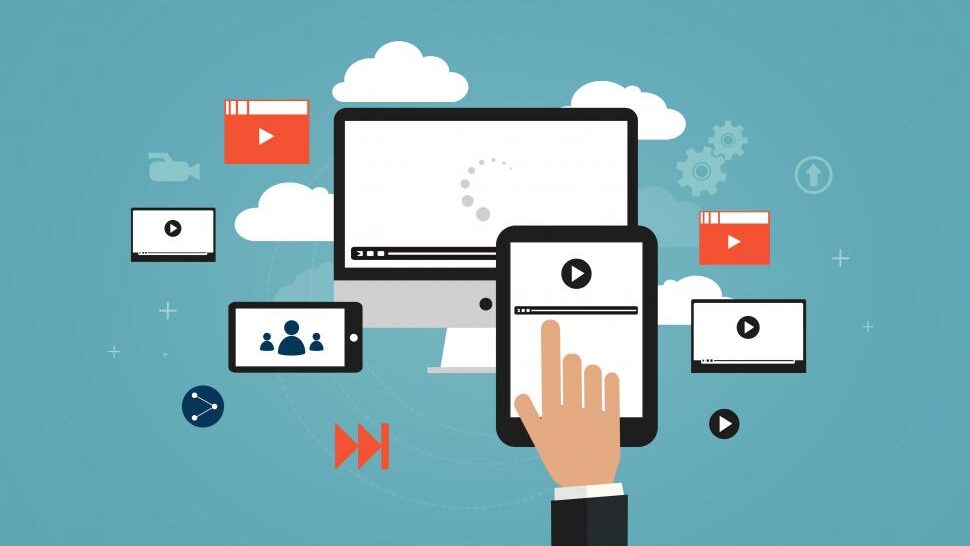Staring at a black screen is enough to send shivers down anyone’s spine. Whether it’s your work laptop or your beloved home PC, a stubbornly unresponsive computer can throw your entire day into chaos. But before you resign yourself to data loss and tech tears, let’s explore some common culprits and potential solutions:
The Power Struggle:
- Is it truly off? Double-check the power button and ensure your computer is firmly plugged in. Sometimes, the simplest solutions are the easiest to miss!
- Power supply woes: Does your computer make any noises when you press the power button? If not, the power supply might be kaput.
- Battery blues (laptops only): Is your laptop battery completely drained? Plug it in and wait for a few minutes before hitting the power button. Don’t forget to check the charger itself – faulty chargers can mimic a dead battery.
Connection Conundrums:
- Loose connections: Double-check all cables connecting your monitor, keyboard, mouse, and other peripherals. Loose connections can sometimes masquerade as a complete shutdown.
- Display dilemma: Is your monitor receiving power? Check its connection and brightness settings. Sometimes, a dimmed screen can appear completely off.
- RAM issues: Faulty RAM sticks can cause startup issues. If you’re comfortable, try reseating them or testing with different ones.
Software Shenanigans:
- Malware mischief: Has your computer been acting weirdly lately? Malware can wreak havoc on startup processes. Consider running a reputable antivirus scan.
- Corrupted files: Important system files can sometimes become damaged, preventing a normal boot. Running a system file checker (Windows) or Disk Utility (Mac) might help.
- Outdated software: Outdated drivers or operating systems can lead to compatibility issues and startup problems. Ensure everything is up-to-date.
Hardware Headaches:
- Overheating: Is your computer feeling unusually hot? Dust buildup or a failing fan can cause overheating, leading to shutdowns. Consider cleaning and checking internal components.
- Hard drive hiccups: A failing hard drive can cause various issues, including boot failures. Be aware of warning signs like unusual noises or slow performance.
Still Stumped? Call the Tech Cavalry!
Even with this troubleshooting guide, diagnosing the exact cause of your computer’s woes can be tricky. Don’t let a black screen hold you hostage! At Bluenova Computing, we have the expertise and the tools to diagnose and fix even the most complex computer problems. We offer:
- Expert diagnostics: Our experienced technicians can quickly identify the issue and recommend the best course of action.
- Data recovery: Don’t panic about lost files! We offer data recovery services to retrieve precious information, whenever possible.
- Repair or replacement: We can repair your computer or, if necessary, guide you through the process of finding the perfect replacement.
- Peace of mind: Knowing your computer is in capable hands allows you to focus on what matters most.
So, if your computer refuses to cooperate, don’t hesitate to contact us. We’re here to help you get back on track, stress-free!